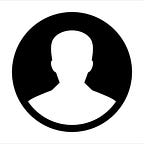Data Science: Introduction to PowerBI and Get started with PowerBI, Prepare data for analysis and Model data in Power BI.
What is Power BI?
Power BI is software to create & publish reports and data stories from your data sets. You can make highly interactive, engaging, and powerful reports, dashboards, or visuals with Power BI. You can connect to any data (Excel files, SQL databases, BI warehouses, Cloud data, APIs, web pages, and more), mashup the data, link one table with others, create clickable visualizations, and then share them with your audience securely thru Power BI.
Get Started with Power BI
- Ribbon — Displays common tasks that are associated with reports and visualizations.
- Fields Pane — Displays the tables, folders, and fields in your data that are available for you to use to create visualizations.
- Visualizations Pane — Where you can change visualizations, customize colors or axes, apply filters, drag fields, and more.
- Filter Pane — Where you can apply filters
- Report View or Canvas — Where visualizations are created and arranged.
- Report, Data, and Model views- You can switch between Report, Data, and Model views by selecting the icons in the left column.
- Pages tab — Located along the bottom of the page, this area is where you would select or add a report page.
Power BI Home Screen
Model data in Power BI
Step 1: Load DS_B2_PR-1.xlsx file
Step 2: Select All fields and load data in Power Bi
Step 3: Viewing Data
Step 4: Transforming Data in Return_Reason Table
Step 5: Applying changes in Data
Step 6: Managing Relationships between Tables
Step 7: Generating the Model
In this blog, we have seen how to get started with the Power BI tool for data visualization.